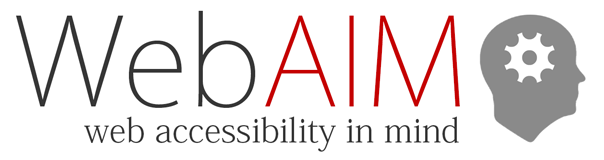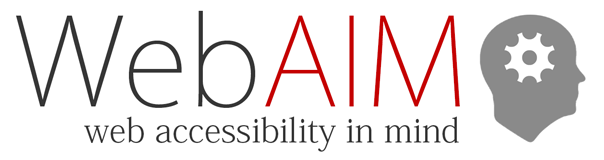Results of the 10th WebAIM Screen Reader User Survey are now published (Feb 22, 2024). Thank you WebAIM for continuing this valuable research and other research such as the WebAIM Million and the Survey of Web Accessibility Practitioners.
Highlights
As with previous surveys, WebAIM announced the results in a blog post containing notable items which include:
- JAWS remains the highest reported primary desktop/laptop screen reader at 40.5% of respondents, though usage dropped compared to NVDA which is now the primary screen reader for 37.7% of respondents. VoiceOver usage remains relatively stable at 9.7%.
- JAWS with Chrome, NVDA with Chrome, JAWS with Edge, and NVDA with Firefox are the most common screen reader/browser combinations.
- 91.3% of respondents use a screen reader on a mobile device, with VoiceOver being the most popular by far at 70.6%.
- Only 34.6% of respondents indicated that web accessibility has improved over the last year, a decrease from 39.3% in 2021.
- Navigating through headings on a page remains by far the most common (71.6%) method of exploring page content. Heading levels (heading 1, heading 2, etc.) are reported as being very useful.
Self Describing
Not code-related, but another interesting noted item in the survey involves the trend of people describing their visual appearance to user at the beginning of a presentation (such as “I’m a dark haired white woman in my 40s wearing glasses and black lipstick”).
68.2% of respondents indicate that individuals should not describe what they look like during a virtual meeting or webinar.
My suggestion is to refrain from doing so.
Problematic Items
The most problematic items reported by screen reader users are as follows. WebAIM states the items are “largely unchanged over the last 14 years”.
- CAPTCHA – images presenting text used to verify that you are a human user
- Interactive elements like menus, tabs, and dialogs do not behave as expected
- Links or buttons that do not make sense
- Screens or parts of screens that change unexpectedly
- Lack of keyboard accessibility
- Images with missing or improper descriptions (alt text)
- Complex or difficult forms
- Missing or improper headings
- Too many links or navigation items
- Complex data tables
- Inaccessible or missing search functionality
- Lack of “skip to main content” or “skip navigation” links