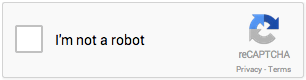Apple has traditionally been a great advocate and model for accessibility and technology. Unfortunately this hasn’t been the case lately. One could even argue that default settings and recent designs are even counterproductive to accessibility progress. This includes VoiceOver, keyboard access, and design decisions.
Bug Infested
To begin, let’s reference a recent article by Marco Zehe where he explains major VoiceOver bugs in OS X 10.10 (Yosemite) and iOS 8. The two major examples he cites are:
- When VoiceOver is running on the iPhone, using the Back button (or Scrub gesture to return to the previous page) will freeze VoiceOver.
- When VoiceOver is running on the iPad, using Safari and the use of WebView components trigger app crashes and OS restarts.
In addition to bugs, I’ve noticed the following blatant accessibility problems pop up in Apple’s products. Each of these alone may not be a showstopper but collectively it shows a pattern of a company that doesn’t care, or pay much attention any longer; a company that’s losing its edge.
VoiceOver Hints
By default, VoiceOver places a large delay when announcing “hints”; this creates a huge lag for the reading of text defined by the aria-describedby attribute. And we all know that the support of aria-describedby is becoming more and more prevalent and essential in today’s world of modern web development. The delay is so long that it creates confusion; developers and testers very often think something is broken.
To “fix” the setting, you must find the deeply buried option and modify the delay time; in System Preferences, go to Accessibility / VoiceOver / VoiceOver Utility / Verbosity / Announcements (in OSX 10.9, it’s the the last setting).
Keyboard Access
A great example of Apple’s inaccessibility is the setting for keyboard focus; by default it doesn’t allow for typical keyboard navigation! A user cannot use the tab key to access all controls in an interface. In order to fix, one must again, search for the appropriate settings and modify. Again, this can be confusing and frustrating for developers and testers, let alone regular users.
To fix, the first step is to go to System Preferences / Keyboard / Shortcuts, and in the last section “Full Keyboard Access”, ensure the radio options “All Controls” is selected.
Let’s refer to the follow articles for more details on how to resolve which includes specific browser settings:
Design Problems
There are two major design issues by Apple recently which hinders accessibility: animations and parallax effects, and flat design.
There are many vestibular-related issues in Apple’s design, most notably during the release of iOS7. The issue continues to iOS8 although iOS settings are now available to help resolve the issue. To reduce parallax-type effects in iOS, go to Settings / General / Accessibility / Reduce Motion.
Also, iOS flat design (and the trend in general) is bad for usability and accessibility. Mostly because flat design creates ambiguity between elements; as the Nielsen Norman Group report states, “flat design hides calls to action“. And by implementing flat design, Apple indirectly encouraged others to do the same.
In addition to Nielsen Norman Group’s finding, another usability expert Steve Krug agrees that flat design is a detrimental practice. Here’s a quote from his book which was tweeted last May:
Hope and Warning
Let’s hope Apple returns to the practice of releasing quality products: everything just works and accessibility is continually improving. And fair warning, after the mobile wars a few years ago, Google tops Apple in mobile operating systems; will accessibility be next?
Related Reading